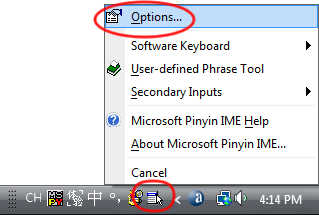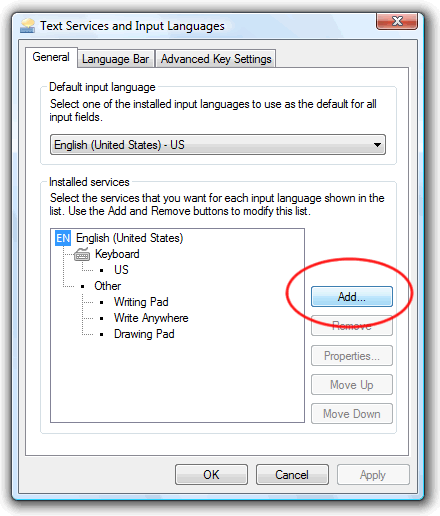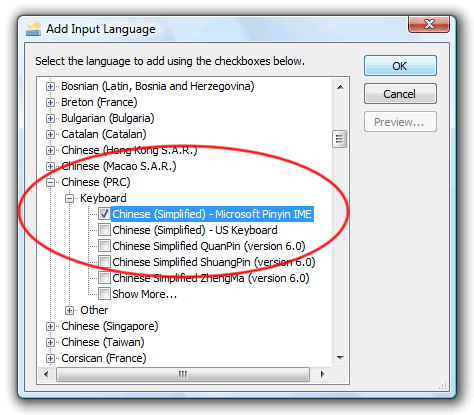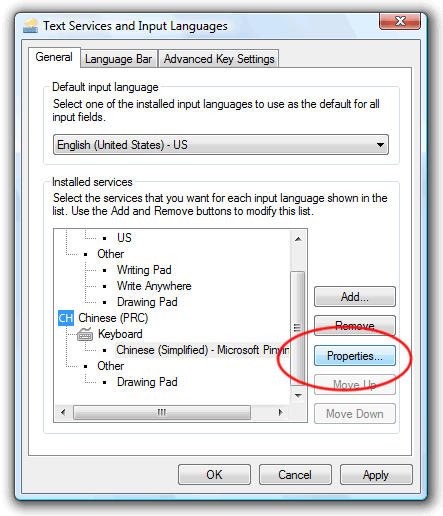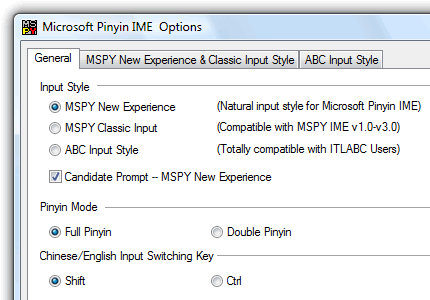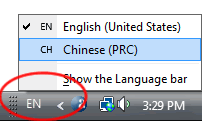For simplified characters, set up the "Chinese (Simplified) Microsoft Pinyin IME", also known as "MSPY", as follows:
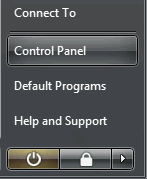 Open
the "Regional and Language Options" control panel:
Open
the "Regional and Language Options" control panel:
- Click on the Windows Start menu.
- Click on "Control Panel". (See the screen shot at left.)
- In Control Panels Home, find "Clock, Language and Region"
and click on "Change keyboards or other input methods." (See screen shot
#1 below.)
- or, if you are in Control Panels Classic View, Find and double-click on the "Regional and Language Options" icon. (See screen shot #2 below.)
1. Click here in Control Panels Home:
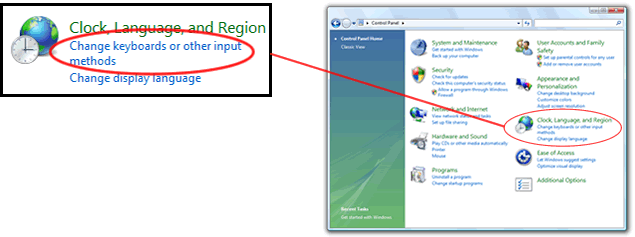
2. Or double-click here in if you are in Control Panels "Classic View":
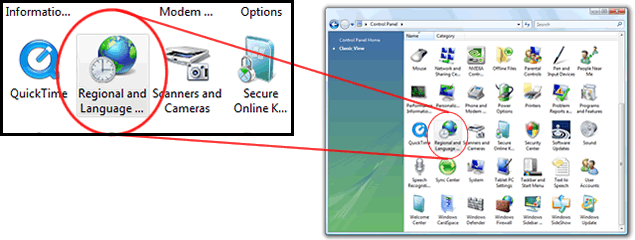
When the "Regional and Language Options" control panel appears:
- Click the "Change keyboards..." button. (Your English keyboard will remain available.)
When "Text Services and Input Languages" appears:
- Click on the "Add..." button:
When "Add Input Language" appears:
- Scroll down to "Chinese (PRC)".
- Click on the plus signs next to "Chinese (PRC)" and "Keyboard".
- Click the checkbox to select "Chinese (Simplified) - Microsoft Pinyin
IME".
(Note: "IME" stands for "Input Method Editor", if you really need to know.) - Click the "OK" button.
You can click the Add button again to select more input methods, but most of the others are more appropriate for professional speed typists.
For now we'll leave the properties of your Simplified Chinese IME alone, but you may find it useful to remember the location of the following controls:
- Click once on the name of the input method, "Chinese (Simplified) - Microsoft Pinyin IME" to select it, then click on the "Properties" button. (Note: These settings can also be accessed later via the Options menu in the Language Bar.)
- Here you will find many options for each of the three pinyin input method versions included with this IME:
These settings can also be accessed later via the Options menu in the Language Bar when this input method is selected. The Getting Started guide in the Help menu has more information on all of this.
You will now find the Language Bar at the lower-right of your screen, in the Taskbar:
When "Chinese (PRC)" is selected, if you click the Options icon at the far right, you can click "Options..." in the menu to adjust this IME's settings: