There are three steps for installing Chinese language on a computer running Windows XP so that the user can both read and write in them.
- Adding display support for Chinese
- Adding the Chinese input system
- Typing Chinese
1. Adding display support for Chinese.
First open the Control Panel dialog box by clicking on the Start button, and then click on Control Panel.
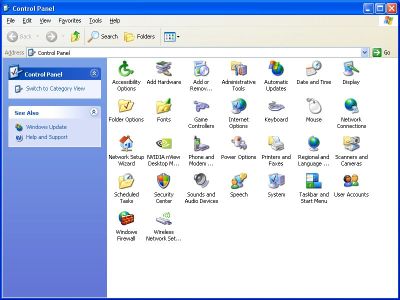
By default the Control Panel is in the new Category View. If that is the case, click on Date, Time, Language, and Regional Options under Pick a Category. If not, you can either click on Switch to Category View to bring it up, or work in the Classic View. Find and open the item "Regional and Language Settings."
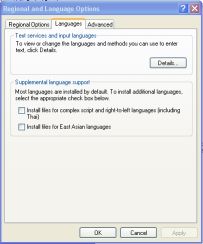
Click the check box "Install files for East Asian Languages."
You will probably get a message saying that installing support for Chinese will take up a lot of disk space. Click the OK button to continue.
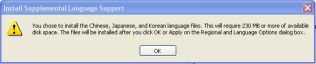
You may get prompted for the Windows XP install disk.
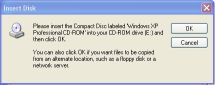
The program will install the fonts and support files.
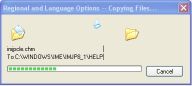
You will have to restart the computer for the language support to apply.
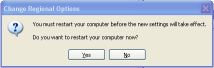
2. Adding the Chinese input system
After the computer has restarted, the language support for Chinese will be enabled. Now we can add the input system to enable typing in Chinese.
Open the Control Panel, then Regional and Language Settings. Click the Details button.
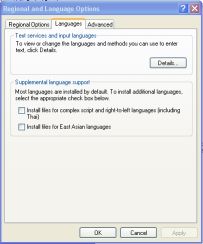
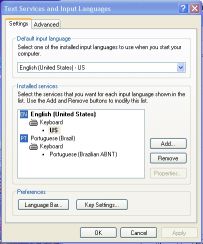
Click the Add button to select a language and keyboard layout. You will see a dialog box that looks like this:
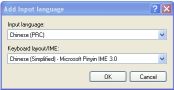
Under Input language, choose Chinese (PRC). Under Keyboard layout/IME, choose Chinese (Simplified - Microsoft Pinyin IME 3.0).
Click the OK button.
You should see that support for Chinese input has been added to the list of installed services:
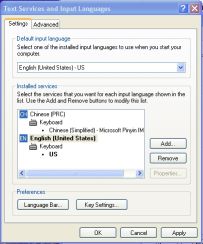
3. Typing Chinese
In order to type Chinese, you have to toggle the input system. After you have installed input support for Chinese, you will see an icon In the right-hand side of the task bar at the bottom of the screen.
![]()
The "EN" stands for "English." Click on it to see a pop-up list of languages that are installed on your system. To type in Chinese, choose Chinese.
You can now type in Chinese.
To change between simplified and traditional characters, click on the CH (Chinese) icon, and click "Show the Language Bar." You will get a floating window that looks like this:
![]()
Click the triangle button to choose the Charset option.
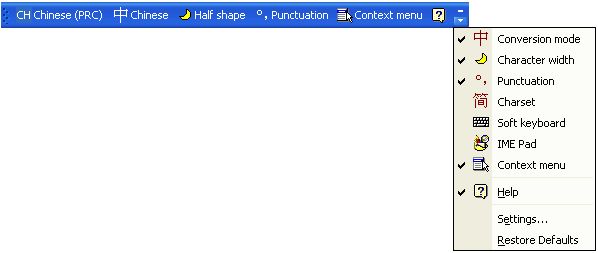
You will now see a new item in the floating window, labeled "简 Charset."
![]()
Click that item to toggle between simplified and traditional characters.
![]()
There is a free downloadable update from Microsoft called MSPY 2007 that will upgrade XP systems with the latest Vista PRC input method, and offers minor improvements to Vista too.